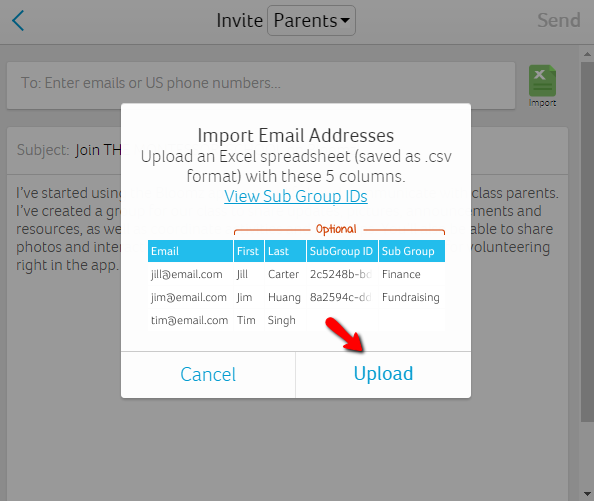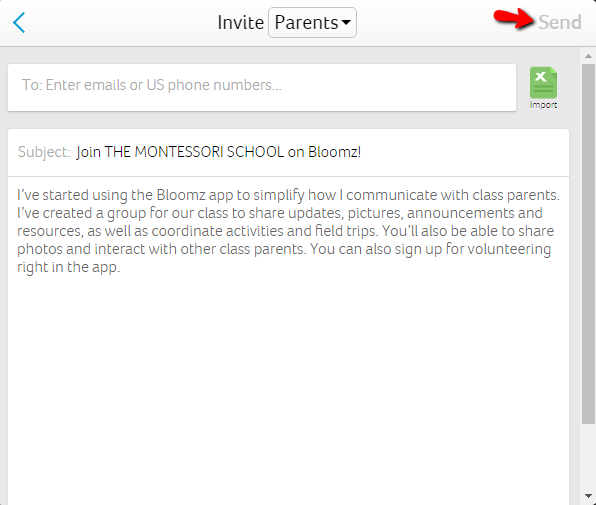You can add teachers to your community by following these quick and simple steps:
- Click on your community in the left navigation tray
- Click Manage icon on the top
- Click Parent
- Click +Parent
- Click Parent role in For Which Role? screen
- Select one of the three invite options in How to Invite? screen
Option1: Type emails manually
Note: If you have the emails of parents, this option is highly recommended. Once you invite all the parent emails to your class. Bloomz treats the emails you entered as a Class distribution list and any communication posted on Bloomz will go as emails to all the parents even if they have not registered on the app yet.
- Click Type emails manually in the How to Invite? screen.
- Copy paste email addresses or type email addresses manually in the To field separated by commas.
- Tap Send.
- An email with invitation code on your behalf will be sent to the all email addresses entered.

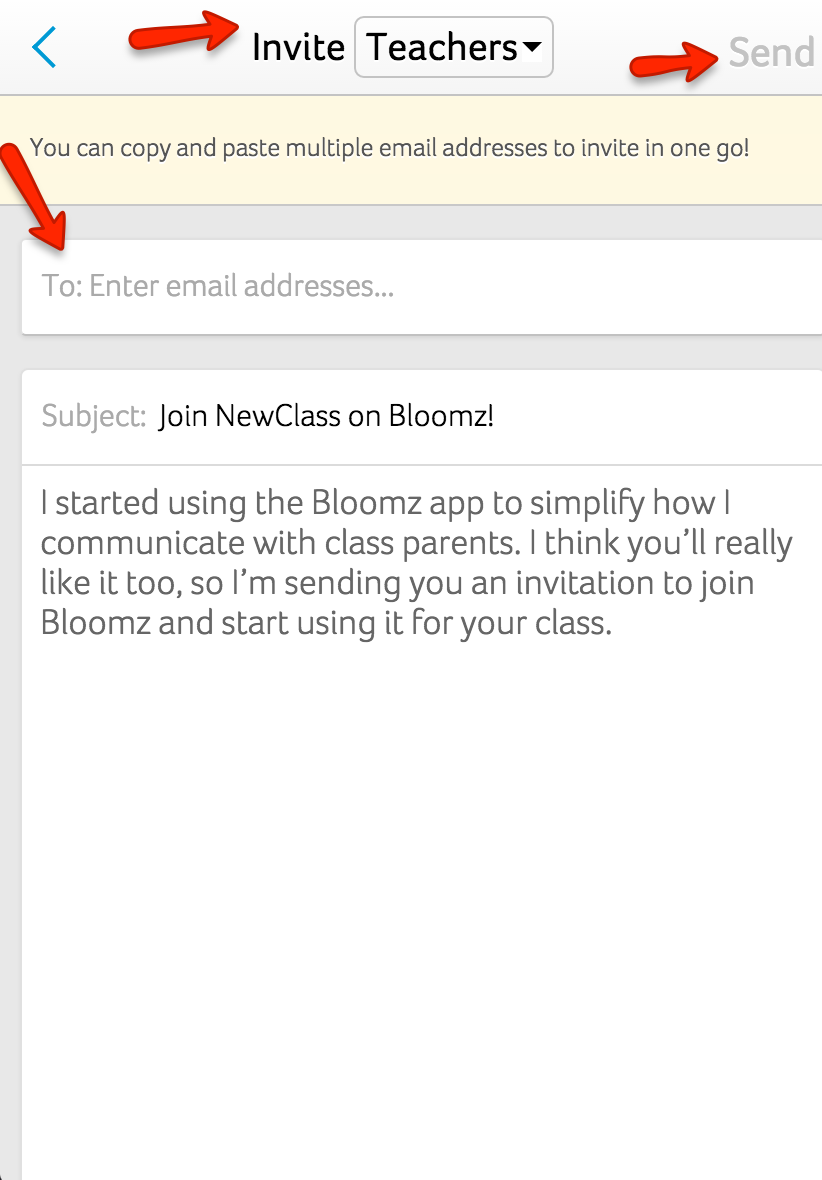
Option 2: Use your Phone's email or gmail app
- Click Use your Phone's email or gmail app in the How to Invite? screen.
- Select Default Email App Or Gmail in the Send Email Using screen.
- The email compose screen opens with text in BCC, subject and body.
- Feel free to modify the text in the subject / Body.
- But Do not Delete the content in the BCC.
- In the To field of the compose screen enter the email addresses of the all parents to whom you want to send the invites.
- Tap Send.
- The composed email will be sent to the parents immediately and following that an email with invitation code will be sent to all the parents in the To field.

Options 3: Bulk Import (Desktop Only)

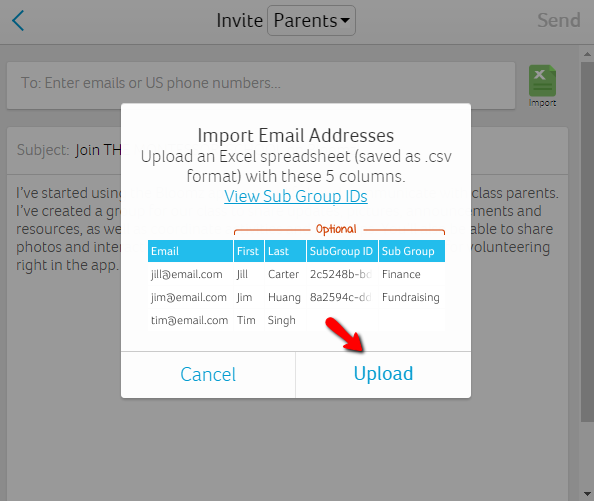
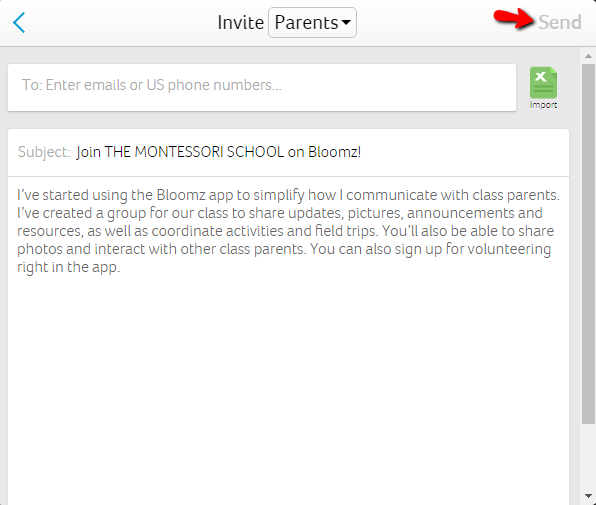
- This option is only available to desktop users only
- Select Bulk Import on the How to Invite? screen.
- Import emails from a excel spreadsheet by selecting Upload and choosing the File name
- Note: The document should follow the format indicated on the Upload screen
- Tap Send
- An email with invitation code on your behalf will be sent to the all email addresses entered.